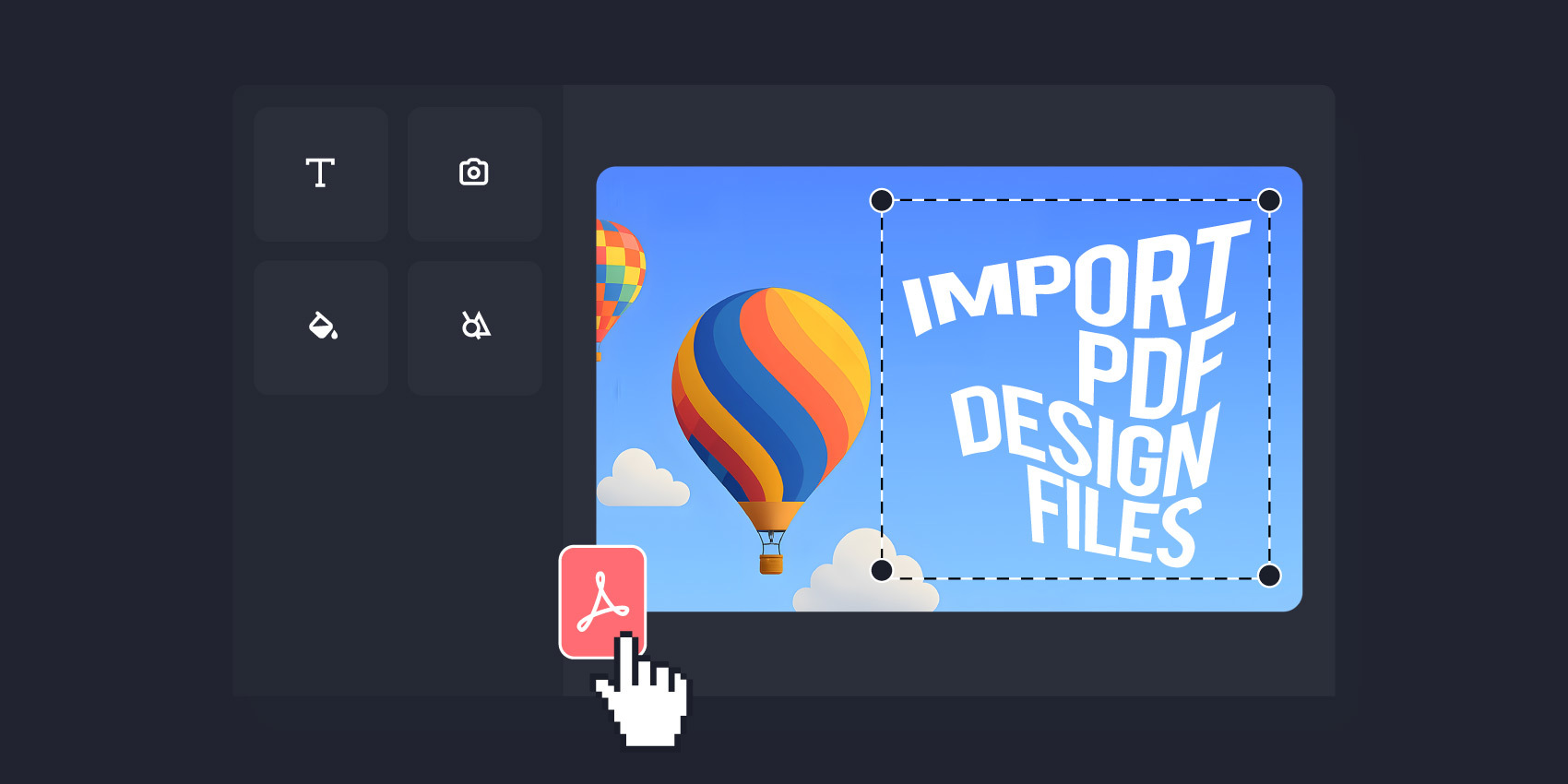
Author: Matt Gruber, Design Huddle Co-Founder
I’m a designer. Before co-founding Design Huddle, I worked 20+ years in a variety of agency and in-house design roles leading up to art direction for brands like BMX, CocaCola, and Experian. I know firsthand what it’s like for designers to be bogged down by mundane changes that slow down the design process. I also understand the chaos that can ensue when you invite others into the design process.
These two challenges are part of what led me to co-found Design Huddle. There was a better way to help design teams save time and focus on what they’re great at: designing, creating, innovating.
As a designer – and now as someone sharing our product with potential customers on a daily basis – here are a few important things to know as you think about adding the Design Huddle platform to your toolkit.
First and foremost, Design Huddle enables you to work within your existing processes.
You can create templates for any design type, including standard and advanced print use cases (e.g. product personalization, large format), digital (e.g. social media, ads), digital signage, and short-form videos (e.g. highlight reels, motion graphic videos, etc.)
Whether you’re designing in Adobe Illustrator or using online marketplaces like Creative Market or Dribbble for inspiration, you can maintain your design workflow in any platform you choose, then easily import your designs into Design Huddle to create templates.
We often hear questions from designers about PDF imports: How does it work? What’s the quality? Can I be sure it maintains design integrity?
Design Huddle makes it easy to import your designs into the platform and convert them into templates. Our PDF import tool provides all the advanced functionality you need to ensure your designs remain pixel-perfect and maintain all the nuanced design elements (like gradients and opacity) when you import them into the platform.
When evaluating design and video templating platforms, make sure the PDF import tool allows you to check the box on all of the functionality below. This will ensure a smooth process when you import designs.
✅ Import PDF designs from any platform (Illustrator, InDesign, Figma, etc. or online marketplace)
✅ Support font mapping, ability to add fonts during import, or use embedded fonts
✅ Maintain vector graphics without rasterizing where sensible
✅ Maintain any image type within the PDF
✅ Maintain CMYK and Spot colors on import
✅ Support advanced text effects and styles
✅ Smart grouping of text elements into lines/paragraphs for easiest editability
✅ Maintain gradients, masking, etc., and make them editable
✅ Import PDF designs via API for bulk imports
✅ Include Layer Names within the file metadata (for use in creative automation)
Creating motion graphics can be time-consuming and a challenge, even for experienced designers who don’t specialize in working with animation files.
Design Huddle makes it easy to import a Lottie File animation exported from After Effects or Figma and use it within a template, or turn it into a template itself. You and others can then reuse, modify, and customize the motion graphics by easily altering the text, images, colors, size, and speed of the animation. Motion graphics templates can even be updated via creative automation.
One of your top priorities is to protect both design integrity and brand consistency. The last thing you want are non-designers straying from your brand by pulling designs from a huge library of random templates.
We built Design Huddle to ensure everyone remains in the same design ecosystem, helping you – and any other users across the organization – maintain consistency.
Once you’ve imported your designs into Design Huddle and converted them to templates, you can easily add locking on design elements you don’t want changed:
👉 Apply default locking configurations or customize locking per element/attribute
👉 Convert a design element to a zone so users can add or replace images
👉 Add placeholders to give users instructions on where to add logos or images
👉 Manage what media your users can choose from for specific areas
👉 Ensure text stays in the appropriate area of the design with auto-fit text boxes
Users are then empowered to make changes – updating text, swapping out images, etc. – within the guardrails you’ve set. And, it continuously gets easier from a design perspective. Once you identify what elements you want to lock down or make editable, it’s easy to keep adding more designs.
Design Huddle also provides asset management functionality. You can manage and distribute any type of approved assets (brand or otherwise) and create as many libraries as needed to share with your users, all hosted directly within the platform.
You can also integrate private or licensed media via API, or create custom experiences like showing a QR code generator or Google Maps. The platform also provides access to royalty-free stock media galleries.
Our goal is to make it easy for everyone to find what they need all in one place to make it an easy, seamless editing experience and reduce the back and forths.
While it may be daunting to think about adding a new tool to your design process or taking time to create templates, it’s worth it. The upfront time creating templates will pay off for both your design team and the business – helping you save time on changes, scale design, and accelerate delivery of final designs.
We’d love to show you how Design Huddle works. Contact us to schedule a demo.
You may also be interested in: 5 Reasons Agencies & Brands Should Use a Design & Video Templating Platform